Monday, November 30, 2009
iSkysoft Launched 2009 Christmas Promotion Campaign, Up to 50% OFF!
iSkysoft software help you color your holiday life and share happy Christmas memories by offering a variety of professional yet easy-to-use DVD and video conversion programs, DVD backup tools and more.
Get iSkysoft for fun! And enjoy up to 50% off Christmas-only discount!
* iSkysoft Video Converter for Mac
Easily convert videos for your iPod, iPhone, PSP, and you can put your favorite videos in your pocket!
* iSkysoft DVD Ripper for Mac
Easily copy DVDs for your iPod, iPhone, PSP, Macbook, iMac, take the movies on the road while keeping your DVDs safely on the shelf.
View more great deals on: http://www.iskysoft.com/special-offer.html#187
Monday, November 16, 2009
.How to get songs and videos from iPod, iPhone to Mac/iTunes for free
iTunes can help you sync music to your iPod or iPhone easily while it just don't allow you to transfer ipod music to iTunes or transfer iPhone videos to mac free. That makes it really annoying when you accidently delete your iTunes Library, have a hard disc reformat, or move iPod content from on computer to another. In these occasion, You need a third-party program to do the task and FreeSync is a totally free program that meets your needs.
How to transfer iPod/iPhone music and videos to iTunes on Mac
1.Launch iSkysoft FreeSync and then connect iPod or iPhone to Mac.
2.Click "Music" or "Movies" playlist and then tick the file you want to export.

Note: If you want Recover music and movies from iPod or iPhone to iTunes directly, SyncPod will meet your needs!
3.Click "iPod To Mac" to start transferring your music or movies file to your Mac.
4.Select a destination folder to save your iPod or iPhone content and click "OK"

Now you are ready to import Music or Movies to iTunes. Launch iTunes, and you can either drag the output folder of you iPod/iPhone content to the "Library" icon and let iTunes to classify your music and movies, or go to "File" pane and select "Add to Library" to navigate to output iPod/iPhone content and add it to iTunes.

Note: If you want to transfer iPod movies to mac free or transfer songs from iPhone to iTunes (iTunes 9 included), SyncPod will meet your needs! SyncPod supports iPhone 3GS, iPhone OS 3.0, iPod touch upgrade to 3.0, and the new iPods released on Apple "Rock and Roll" media event.
How to put DVDs to iPod touch (3rd iPod touch included) via iTunes on Mac
iPod touch lets you enjoy everything you love about an iPod, and then some. Watch your movies and TV shows on a brilliant 3.5-inch display. The new iPod Touch stores up to 80 hours of video and get up to 6 hours of video playback time. So if you want to put some of your favorite DVD movies on iPod touch for playback on the go, how to do that?
iTunes won't allow you to sync your commercial DVD movies directly to your iPod Touch. So you need a third party app to convert DVD movies to iPod Touch compatible format like MP4 first. A professional yet easy-to-use DVD to iPod touch Converter for Mac helps you convert your DVDs with intact output quality conveniently and with high conversion speed.
How to put DVDs to iPod touch on Mac OS X (Snow Leopard included)
Step 1,Install DVD to iPod touch Converter for Mac and click "Load DVD" to add the DVD you want to convert. Select the VIDEO_TS folder and click OK.
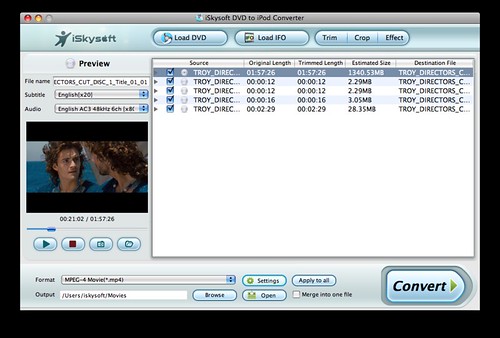
Note: This smart DVD to iPod touch converter allows you to only convert certain title or chapter of the movie. You can also trim the DVD movie to get your favorite segment of the movie and put it on your new iPod touch for playback again and again.
Step 2,Select "iPod touch MPEG-4" from the dropdown output format list.
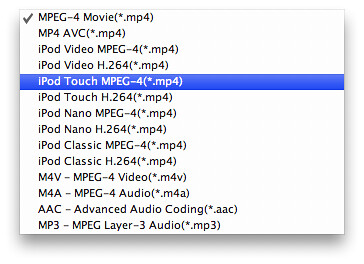
Note: If you just want to extract DVD audio, you can select an audio format like MP3 from the format list.
Step 3,Hit "Convert" and let this DVD to iPod Converter for Mac to do the rest for you!
When the conversion is done, open iTunes and drag & drop the movie to iTunes Library and then it is ready for being synched to your iPod touch!
If you don't want to wait around during the conversion, this smart DVD to iPod Touch Converter for Mac can automatically switch off your computer when the conversion is done. Plus, it supports the latest released New iPod Touch. With this DVD to iPod converter can put DVDs to ipod touch or convert DVD movies to iPod easily,now you can enjoy movies on your iPod touch during a long trip, or while lying lazily in a cozy sofa!
Tuesday, November 3, 2009
How to Import DVD to iTunes (iTunes 9 included) on Mac
Got some awesome DVDs and want to know how to import dvds to iTunes 9? Because you want to import them to your iPod or iPhone, or you are on a long trip and you don't want to drag around those heavy DVDs in your package still you need to worry some of your gems might get scratched or lost. However, iTunes doesn't play or import DVD movies like importing CDs. But with a third party app, you can realize it.
This article guides you to convert DVDs to iTunes(iTunes 9 included) compatible formats
preserving the quality of your DVD movies and never brings any damage to your cherished gems. You need an app to convert your DVDs to iTunes format like MOV. A professional yet easy-to-use DVD Ripper for Mac can help you convert your DVDs to MOV with 3 simple steps.
How to Import DVD movies to iTunes9 or convert dvds to iTunes Mac (Snow Leopard included)
1.Install this DVD to iTunes converter and upload DVD to the program.
Install DVD Ripper for Mac and click "Load DVD" to add the DVD you want to convert. Select the VIDEO_TS folder and click "OK".

Note: This smart DVD Ripper for Mac allows you to the whole DVD or certain title/chapter of the movie. You can also trim the DVD movie ,and put DVDs to iPod classic(new ipod classic,nano,shuffle,touch included) for playback again and again.
2.Select "MOV" as output format from the dropdown format list.

3.Start converting DVD to iTunes on Mac
Hit "Convert" and this DVD to iTunes Converter for Mac will start the DVD to iTunes 9 ripping!
When the conversion is done, open iTunes and drag & drop the movie to iTunes Library. You can now enjoy movies on your Mac without inserting DVD disc or put dvd movies to iPod touch(new ipod touch included) for playback anytime, anywhere!
Monday, October 12, 2009
How to Share iMovie to WMV on Mac (Snow Leopard included)
Just come back from an amazing trip and want to share some iMovie clips from your camera with your friends who use PCs? Created a movie project and need to play it on a PC or to upload it to internet websites that might only accept WMV file? So the question is: how to share iMovie to WMV on Mac (Snow Leopard included)?
Some Mac users install Flip4Mac WMV Player Pro and found that the output WMV video cuts off at 30 minutes or so. That’s because WMV Player Pro only allow users to import WMV to iMovie. If you need to export WMV from iMovie, you need to get more expensive version WMV Studio at $49, which allows you to import and export WMV to iMovie.
Alternatively, a professional WMV Video Converter for Mac (Click here if you have a PowerPC based Mac) will be a better choice considering its reasonable price (only $35) and powerful functions. WMV Studio only allows you to import and export WMV, so if you want to convert your iMovie video to other formats like AVI next time, you need to get AVI component. In comparison, this powerful WMV video converter for Mac allows you to convert all popular video formats like MP4, MKV, AVI, M2TS (AVCHD, H.264), FLV, ASF, MOV etc.
If you have WMV Video Converter for Mac installed, only three easy steps can get it done.
Step 1: Drag and drop the iMovie video to the program or click the “Add” button load video.
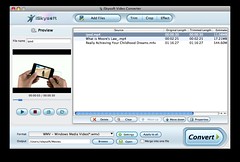
Step 2: Select “WMV” as output format from the output format dropdown list.

Step 3: Click the “Convert” button to start conversion.
This smart program can help you shut down computer automatically when the conversion is done if you don’t want to wait around during the conversion.
Note: This powerful WMV Video Converter is perfectly compatible with Snow Leopard so you can convert your videos to all popular video formats with this app under Snow Leopard.
Related Article:
1.WMV file format, Video to WMV Converter on Mac OS X
2.How to convert DVD to WMV on Mac (including Snow Leopard)
3.How to Export QuickTime MOV to WMV on Mac (Snow Leopard included)
more tags:
iMovie to WMV on MaciMovie to WMV on Snow Leopardconversione wmv imovieimovie wmv exportMOV to WMV on MacMOV to WMV on MacMOV to WMV Snow Leopardexport .mov to .wmvmov to wmv snow leopardexport mov as mp3 snow leopard
How to convert WMV to MP4, FLV, MOV, etc. on Mac OS X
WMV is a very popular video format developed by Microsoft. However, for Mac users, it's a little bit head-scratching for them to play, edit WMV files and to upload them to iTunes because its compatibility with Mac system is not very satisfying. This article is about how to convert WMV to MOV for QuickTime ,iMovie and Final Cut Pro, convert WMV to FLV for YouTube and other video sharing websites, Convert WMV to MP4 for playback in iPod, iPhone and other portable players.
To convert WMV files, you can use this powerful WMV Video Converter on Mac OS . Intuitive interface, high conversion speed, and excellent output quality gives you a more pleasant conversion experience.
To install it, simply mount the .dmg archive by double-clicking it, and copy the application to your applications folder (or wherever you want it ).
Step 1, Load the WMV Videos you want to convert to Video Converter for Mac
Click the "Add files" button to load your WMV videos on your Mac.
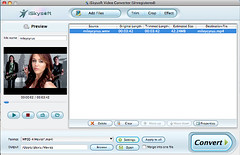
Step 2, Choose the output format
If you want to convert WMV to MOV format for QuickTime or for editing in iMovie, you can select ".MOV" as output format. The optimized default settings ensure the best output quality.
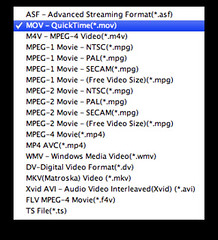
To convert WMV to FLV format for YouTube and other video sharing websites, select "FLV".
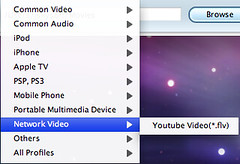
To convert WMV to MP4 for playback on iPod, iPhone, just select "iPod MP4" format:
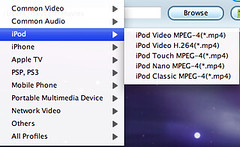
This Mac WMV video converter can convert WMV video to all popular video formats for iPod, iPhone, PSP, PS3, Apple TV, Zune, Creative Zen, MP4 players and MP3 players and so on. If you don't know what formats your device supports, you can just select the format according to your device's name.
If you want to extract audio from WMV files on Mac, you can select the output format as MP3, AAC, M4A, AC3, WMA, WAV, OGG, APE, MKA, AU, FLAC, CAF, SD2, AIFF.
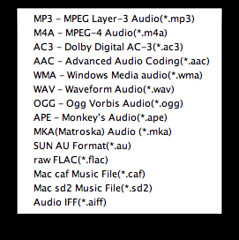
Step 3, Convert WMV to MP4, MOV, FLV, AVI, iPod, etc. on Mac OS X
This Mac WMV video converter can convert WMV video to all popular video formats for iPod, iPhone, PSP, PS3, Apple TV, Zune, Creative Zen, MP4 players and MP3 players and so on. So you should choose the format you need before the conversion. Of course, If you don't know what formats your device supports, you can just select the format according to your device's name.
If you want to extract audio from WMV files on Mac, you need to select the output format as MP3, AAC, etc..
You can learn more here: How to edit, crop, trim video files and capture pictures on Mac OS X ?
Knowledge sharing: What are WMV files?

WMV format on MacWindows Media Video (WMV) is a compressed video file format for several proprietary codecs developed by Microsoft. The original codec, known as WMV, was originally designed for Internet streaming applications, as a competitor to RealVideo. The other codecs, such as WMV Screen and WMV Image, cater for specialized content. Through standardization from the Society of Motion Picture and Television Engineers (SMPTE), WMV has gained adoption for physical-delivery formats such as HD DVD and Blu-ray Disc. It doesn't necessarily define the technology what it uses -- since version 7 (WMV7) Microsoft has used its own flavour of MPEG-4 video encoding technology (not very surprising, it's not compatible with other MPEG-4 technologies..). DivX ;-) video format is originally based on hacked WMV codec.
How to Convert WMV to QuickTime on Mac (including Snow Leopard)
WMV is a popular video format while it's not compatible with Mac system. If you just need to play it in QuickTime, you can download Flip4Mac for free and it enables you to play WMV videos. But if you want to convert it to QuickTime or to upload it to iTunes for playback on your iPod, iPhone or other portable players, you need this professional yet easy-to-use WMV Video Converter for Mac.
Below is the step by step tutorial about how to convert WMV for QuickTime on Mac.
Step 1, Click the "Add files" button to load your WMV videos on your Mac.

Step 2, Choose “MOV” as the output format
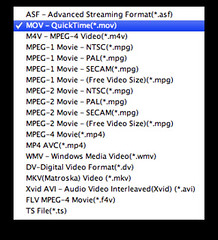
This Mac WMV video converter can convert WMV video to all popular video formats for iPod, iPhone, PSP, PS3, Apple TV, Zune, Creative Zen, MP4 players and MP3 players and so on. If you don't know what formats your device supports, you can just select the format according to your device's name.
If you want to extract audio from WMV files on Mac, you can select the output format as MP3, AAC, M4A, AC3, WMA, WAV, OGG, APE, MKA, AU, FLAC, CAF, SD2, AIFF.
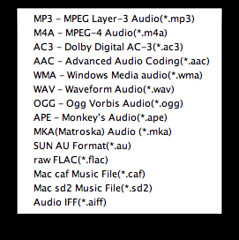
Step 3, Start the WMV to QT Conversion
When you finish the output setting, just click the “Convert” button to start conversion.
Related Article:
1.How to Convert WMV to PowerPoint Readable Format on Mac
2.How to Export WMV from Final Cut Pro on Mac
more tags:
Flip4MacFlip4Mac or WMV Video ConverterFlip4Mac WMVconvert WMV for PowerPoint on Macconvert WMV to MOV on MacWMV to PowerPoint Converter on Macconvert mov to wmv for PowerPointsnow leopard mac powerpoint video wmv
Convert WMV to QuickTime on MacWMV to QT converter for MacWMV to QT snow leopardMMV for Quicktime Snowleopardwmv "snow leopard"play wmv on mac snow leopard
Export WMV from Final Cut Procreate WMV with final cutMOV from FCP to WMVexport final cut pro to play macmac export wmv
Monday, September 28, 2009
How to Add Watermarks to WMV video on Mac
You've got some awesome WMV videos and you would like to upload it to website so that you can share them with your friends or even people around the world. Would it be cool if you can add picture to liven up the video or add some comments on it to make it more personal? Also, if this video was created by you, you can impose watermarks on the video to claim the author your masterpiece.
iMovie has watermark adding function, but WMV format is not compatible with iMovie. If you don't want to convert the WMV considering the relatively long conversion time and the quality loss due to conversion, you can use this smart WMV Video Converter to add watermarks to your WMV videos.
How to Add Watermarks to WMV video on Mac
Step 1: Click the “Add video” button load the WMV video you want to add watermarks. And then click the “Edit” button at the top of window.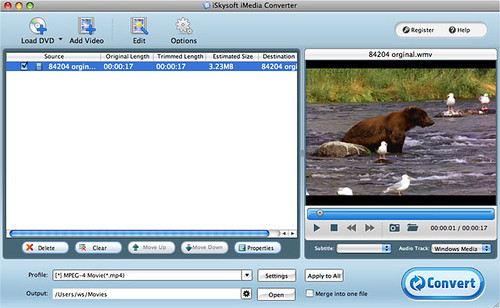
Step 2: Click the “Watermark” button and then check “Enable Watermark”, now you are ready to add picture or text to the video.
Step 3: Click “A” next to the “text watermark” column to set the Font and click “C” to choose your favorite color.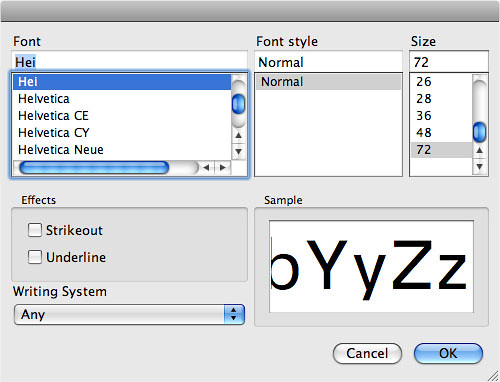
Note: You can drag the Vertical/Horizontal Margin to place the text/picture you want to add. Or change the size of the image in “Image Size” at the right corner of the window.
Every time when you've finished your masterpiece in iMovie or Final Cut, and you can't wait to show them to others, tell yourself to wait a minute! There is one important thing to do before uploading it to websites.
Add watermark! iMedia Video Converter for Mac is indispensable for you to add spice to your movie making process.
more tags:
add watermark to wmvs on Mac,watermarking wmvs on a Mac,wmv watermark software for Mac,add watermark to wmv videos,wmv watermark software,mac watermark video
split wmv to Mac,split wmv videos Snow leopard,how to split a wmv file,split wmv files on mac,split wmvs on mac
WMV joiner on Mac,merge wmv files on Mac,combine wmv videos on Mac,how to join wmvs on a mac,combining .wmv on mac,join wmv files in mac,join wmv videos on mac
How to Play WMV Video on Mac OS X (Snow Leopard included)
Since WMV’s compatibility with Mac system is not very satisfying, many Mac users find it impossible for them to play the their own WMV videos or WMV videos sent by their friends who have PCs. This article is about how to play WMV video on Mac (Snow Leopard included), introduces four most popular ways to play WMV videos and some WMV conversion apps.
Part 1: How to play WMV on Mac (Snow Leopard included)
VLC Media Player (Highly Recommended, Compatible with Snow Leopard) Mac users can use VLC media player to play WMV files and the output quality is quite satisfying. This player is an open source, free software media player written by the VideoLAN project. I highly recommend this player as I think it’s the most powerful media player ever! It supports a wide range of video and audio formats, as well as DVDs, Audio CDs VCDs and streaming protocols. Plus, it’s one of the most platform-independent players available, with versions for Microsoft Windows, Mac OS X, Linux, BeOS, Syllable, BSD, MorphOS, Solaris and Sharp Zaurus.
Mac users can use VLC media player to play WMV files and the output quality is quite satisfying. This player is an open source, free software media player written by the VideoLAN project. I highly recommend this player as I think it’s the most powerful media player ever! It supports a wide range of video and audio formats, as well as DVDs, Audio CDs VCDs and streaming protocols. Plus, it’s one of the most platform-independent players available, with versions for Microsoft Windows, Mac OS X, Linux, BeOS, Syllable, BSD, MorphOS, Solaris and Sharp Zaurus.
Windows Media Player 9 for Mac
windows-media -player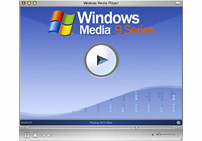
Windows Media Player 9 for Mac developed by Microsoft for Mac users to playback both local and streamed WMV and WMA files. It’s available as a download free of charge, but Microsoft seemed to attach little importance to it because it announced that there were no plans for the upgrade of the player.
In general, this player meets the needs of playing WMV files on Mac. However, the discontinue upgrade decision did cause trouble to Mac users. This player supports Apple Mac OS X version 10.1.5 or later (latest release of version 10.2.x recommended) when it was released in 2003. Some Leopard OS users find it really a headache to unzip the player 9 download or to get this player to work normally. So if your system is not supported by this player, turn to other solutions.
Flip 4 Mac ( Flip4mac WMV Beta supports Mac OS X Snow Leopard )
As mentioned in the above that Microsoft won’t upgrade windows media player 9, Microsoft did offer an alternative for Mac users: Windows Media® Components for QuickTime Flip4Mac, which is developed by Telestream. With this QuickTime component, you can play WMV and WMA files directly in QuickTime Player and watch streamed WMV videos.
If you want to edit, convert or encode the WMV files, they offer more commercial tools, but the price is relatively high and the WMV Studio Pro HD cost whooping $179.
Part 2: Convert WMV on Mac (Snow Leopard included)
WMV File Conversion
If you just want to play WMV videos on Mac, you can choose one of the above ways to do it. I personally prefer VLC player considering its powerful functions. But for converting WMV videos, a video conversion program is a more sensible choice. A video converter is like an integration of all video format components.
WMV Studio, which is one of the Flip4Mac component series, can do the conversion. It cost $49 but can only convert WMV to MOV file. In comparison, iSkysoft Video Converter for Mac cost only $35. It supports all video conversion on Mac, including convert WMV to MOV, MP4, iTunes, iMovie, etc. If you don’t want to pay extra $49 for like AVI component, get a video converter.
more tags:
Play WMV HD on Mac,Convert WMV HD on Mac,play wmv HD on Mac,play wmv HD files on mac,convert wmv HD videos on mac
Play WMV Videos on Mac,Play wmv Videos on Snow Leopard,VLC Media Player snow leopard,play mac wmv movies,play wmv mac snow leopard,play wmv files on mac
play DRM WMV files on Mac,Remove DRM from WMV,play drm wmv files,remove drm wmv mac free,drm wmv mac,play drm wmvs mac
How to download WMV videos to Mac
Internet provides bountiful resources for people to achieve all kinds of materials and information. You might find some awesome WMV videos or movies on the web and want to save them to you Mac or put them to your iPod, iPhone, PSP, etc. so you can enjoy them on the go and whenever you want. This article is about how to download WMV videos from the web.
For some WMV video sharing websites, you can just right click or “Control + left click” the video and select “Save source as” to save the video to your Mac. Safari required QuickTime Pro to download the video, while you only need QuickTime in Firefox. So if you don't want to pay $29.99 for QuickTime Pro, you can just install Firefox.
If you can't save them directly, try to download them this way:
Step 1: Right click the blank space of the webpage and select “View Source” in Safari and “View page Source” in Firefox.
Step 2: Press down “Command” and click “F” to quick search the video URL with key words. For instance, enter Video and look through to find the URL.
Step 3: Copy the URL and paste it the address bar of your browser and click “Enter”. There will be a pop-up window asking whether to save or open the file.
You might want to know: How to play DRM WMV videos on Mac
more tags:
Download WMV videos to Mac,play WMV video on Mac,how to download a wmv video,download a .wmv file in safari,dowloud online wmv videos
Wednesday, May 13, 2009
How to store commercial DVD and watch without disc on Mac
Now, we can store DVD movies on your Mac with DVD-Library, a new utility that creates an image of the DVD on our hard drive so we can watch without the disc on Mac.

The image preserves the quality, navigation and special features of the original DVD and can be played using Apple's DVD Player or Front Row. DVD-Library allows you to play your images on any computer that you own but does not allow you to share your images with others. It can help you keep track of your DVDs in particular.
It's nice to have perfect quality one for one copies of my favorites right on my hard drive when I travel, and the "DVD boxes" are a nice touch. Although the images take up a good bit of space, I keep my main library on a backup drive and rotate images on my Macbook before I leave for a trip, or simply take the drive with me. This is a great solution for watching movies on a notebook and keeping DVDs from getting ruined by scratches.
DVD-Library requires Mac OS X 10.4 or later. The beta is FREE.
Here is the user guide: How to use DVD-Library to store commercial DVD on Mac?
From: How to store commercial DVD and watch without disc on Mac?
Tuesday, May 5, 2009
iSkysoft DVD-Library for Mac Beta 1.1.12.5 released
iSkysoft DVD-Library for Mac released at April 20th, 2009. This version is also a beta release.
This version is greatly improved the stability with the new DVD copy module.
DVD-Library for Mac Beta is a legal DVD-backup application for Mac OS X. It can create an image (.iso) of a DVD disc in DVD Box to backup your DVDs. It helps you build your own DVD library on Mac to simplify the way you search and access your DVDs and allows you to manage your movies just the way you like.
Tuesday, March 31, 2009
Does Mac the ripper follow in iSquint footsteps?
As known to all, Techspansion, creator of the media conversion applications iSquint, VisualHub and AudialHub closed down in October 4, 2008. iSquint is the most popular video converter for Mac because it is free and with nice quality. Thousands of Mac people use it to convert videos freely on mac.
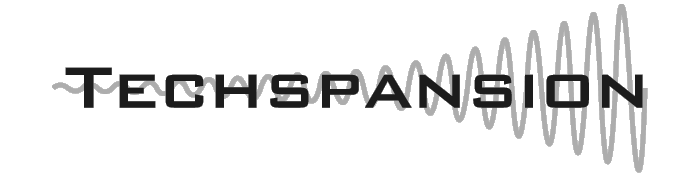
Now, the official website of Mac the ripper can not be access to. Does that mean it will discontinue too?
About Mac the Ripper:
MacTheRipper is a free DVD ripper (extractor) for Mac OS X. It can extract commercial DVD movies to your hard drive, minus all the copy protections and region controls put in place by DVD publishers. Mac The Ripper removes CSS encryption, Macrovision protection, and sets the disc's region code to '0' for region-free by default, and is capable of removing RCE region protection as well, making an unrestricted copy of any DVD movie you own. Thousands of Mac users use it to backup DVD on their DVDs.
Related:
How to use Mac The Ripper to rip DVD to iPod, iPhone, etc. on Mac?
Thursday, March 5, 2009
How to use Mac The Ripper to rip DVD to iPod, iPhone, etc. on Mac?
Step 1. Download and install MacTheRipper
You can download it from: http://www.mactheripper.org/. To install Mac The Ripper, simply mount the .dmg archive by double-clicking it, and copy the MacTheRipper application to your Applications folder (or wherever you want it ), along with this "Mac The Ripper Manual" if you need it.

Step 2. Convert DVD for free
To use Mac The Ripper, you should insert your DVD movie into your DVD drive and launch the Mac The Ripper application. Then, you should set the RCE options if applicable. If Mac The Ripper displays 'DISC RCE: -CLEAR-' after scanning the DVD in the drive, you can leave the 'RCE Region' popup menu on 'OFF', as it is by default. Only (and always) set the 'RCE Region' to 'OFF' when it says that RCE is '-CLEAR-'.
Once you've selected the type of extraction and options you want, you can go back to the 'Disc' tab and click the 'GO!' button (or hit the 'Enter' or 'Return' key) to start the extraction.

Step 3, Finish extracting movie from DVD
You can find a folder in the save location. The output files extracted by MacTheRipper are saved as .VOB format.

Part 2. Convert the .VOB files to other video, audio formats compatible with iPod, iPhone, PSP...
After using Mac The Ripper to minus the copy protections, we can use iSkysoft Video Converter for Mac to convert .VOB files to formats that compatible with popular players such as iPod, iPhone(iPhone 3G), Apple TV, PSP etc.
Step 1:
Download and install Video Converter for Mac, you can Download the latest version for free.
Step 2:
Run iSkysoft Mac Video Converter, click 'Add' button to import the .VOB files, choose the output format, then click 'Start' to start the conversion, the default setting works perfectly.If you want to put the video on PowerPoint, you can choose .AVI as the output format (PowerPoint understands mpeg, asf, avi, wpl. wm, wmx, wmd, wmz, dvr-ms, mpv2, mp2v, mov, etc.).
Step 3:
After the conversion is finished, You can transfer the converted files to the players. For example, use iTunes to transfer the mp4 video to your iPod, here are the steps:
Open iTunes and click "File" to add your converted videos to iTunes library.
Plug in your iPod to you Mac, then iTunes will detect your iPod.
Select your iPod device on the left panel of iTunes, click "Movies" tab, check the videos you want to sync and click "Apply", done.
From: How to use Mac The Ripper to rip DVD on Mac
Thursday, February 26, 2009
50% off the day for media converter for mac!
Good news for you guys, iSkysoft Studio cooperate with MacUpdate.com to give half price away for iSkysoft iMedia Converter for Mac.
Thursday, February 19, 2009
How to use handbrake to convert video to MP4 AVI MKV etc. on Mac OS X!
* 500 MHz processor or better with at least 16MB of video RAM
* (Handbrake 0.9.3 and higher) Handbrake 0.9.3 (Only the latest version of handbrake 0.9.3 can convert videos using the Theora codec. It can convert videos such as 3GP, AVI, FLV, MKV, MOD, MOV, MP4, MPG, WMV to MP4, MKV, AVI, OGM on Mac. But sometimes, Some such videos can not be loaded successfully.)
* Mac OS X 10.5 or higher
Handbrake is famous known as a DVD Ripper for Mac OS X for a long time! Not long ago, handbrake release edition 0.9.3 which can support convert video on Mac, and i have tested a lot to find the formats that handbrake supports. And the steps almost the same with how to rip DVD using handbrake!
More i want to inform here is the settings.
Click on the Picture Settings button to launch a separate window. The only thing you really want to do here is to compensate for interlaced or grainy, compressed looking video. Handbrake will have adjusted everything here for you based on the preset you selected. Sometimes video files will have horizontal lines in them. This is called interlacing. To get rid of interlacing, try turning on the Deinterlace option and select "Fast." The image below is animated and will toggle between when the deinterlace option is turned on or off. You can really see the difference around the edge of the flipper.
Remember: the larger the screen size, the larger the file size will be, and hence the more time it will take for Handbrake to convert your files.

Click to enlarge!
Comparison among Handbrake, iSkysoft iMedia Converter for Mac, MacTheRipper, VisualHub, etc.
Sunday, February 15, 2009
Mac DVD rippers compare!
| Features\Products | iMedia Converter | Handbrake | VisualHub | Mpeg Streamclip | MacTheRipper |
|---|---|---|---|---|---|
| Overall Rating | |||||
| Features Set | |||||
| Ease of Use | |||||
| Quality of DVD | |||||
| Quality of Video | - | ||||
| Speed of Conversion | |||||
| Stability | |||||
| Help/Support | - | - | - | - | |
| View Screenshots | Click here | Click here | Click here | Click here | Click here |
| Supported Input Files | |||||
| Features\Products | iMedia Converter | Handbrake | VisualHub | Mpeg Streamclip | MacTheRipper |
| DVD in drive | √ | √ | √ | √ | |
| DVD IFO file | √ | √ | √ | ||
| DVD folder | √ | √ | √ | √ | |
| BUP files | √ | √ | |||
| ISO files | √ | √ | |||
| Subtitle files | √ | ||||
| Images | √ | √ | |||
| AVCHD(MOD,MTS/M2TS) | √ | √ | √ | √ | |
| DAT(SVCD/VCD) | √ | √ | √ | √ | |
| FLV | √ | √ | √ | ||
| MKV | √ | √ | √ | ||
| WMV | √ | √ | √ | ||
| MP4 | √ | √ | √ | ||
| ASF | √ | √ | √ | ||
| VOB | √ | √ | √ | √ | |
| M4V | √ | √ | √ | √ | |
| MPG(MPEG) | √ | √ | √ | ||
| 3GP, 3G2 | √ | √ | √ | √ | |
| Xvid AVI | √ | √ | √ | √ | |
| DiVX AVI | √ | √ | √ | √ | |
| OGG | √ | √ | |||
| MP3 | √ | √ | |||
| M4A | √ | √ | √ | ||
| AC3 | √ | √ | √ | ||
| WAV | √ | √ | |||
| MKA | √ | ||||
| More... | √ | √ | √ | √ | |
| Supported output Files | |||||
| Features\Products | iMedia Converter | Handbrake | VisualHub | Mpeg Streamclip | MacTheRipper |
| MP4(iPod,iPhone) | √ | √ | √ | √ | |
| MP4(iTunes) | √ | √ | √ | √ | |
| MP4 (PSP, PS3) | √ | √ | √ | √ | |
| MOV(Quicktime) | √ | √ | |||
| Xvid AVI | √ | √ | √ | ||
| DiVX AVI | √ | √ | √ | ||
| 3GP(Mobile Phone) | √ | ||||
| 3GPP(Mobile Phone) | √ | ||||
| OGG | √ | ||||
| MP3 | √ | √ | |||
| M4A | √ | ||||
| AC3 | √ | √ | |||
| WAV | √ | ||||
| MKA | √ | ||||
| Features | |||||
| Features\Products | iMedia Converter | Handbrake | VisualHub | Mpeg Streamclip | MacTheRipper |
| Batch Convert | √ | √ | |||
| Crop | √ | √ | |||
| Merge Files | √ | √ | |||
| Split Output File | √ | √ | |||
| Change file name | √ | √ | |||
| Add watermark | √ | √ | |||
| Video Codec | √ | √ | √ | √ | |
| Video Bitrate | √ | √ | √ | ||
| Frame Rate | √ | √ | √ | ||
| Audio Codec | √ | √ | √ | √ | |
| Audio Bitrate | √ | √ | √ | ||
| Sample Rate | √ | √ | √ | ||
| 2-pass encoding | √ | √ | |||
| Channels | √ | √ | √ | ||
| Convert Audio Files | √ | √ | √ | ||
| Extract audio | √ | √ | √ | ||
| Preview view | √ | √ | |||
| video effects | √ | √ | |||
| Edit while conversion | |||||
| Output file size | √ | √ | √ | ||
| noise cancellation | √ | ||||
| Technical Help/Support | |||||
| Telephone Support | |||||
| Email Support | √ | ||||
| Live Chat | |||||
| User Manual | √ | √ | √ | √ | √ |
| Features\Products | iMedia Converter | Handbrake | VisualHub | Mpeg Streamclip | MacTheRipper |
